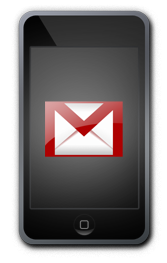
When I got my iPod touch, the one thing that frustrated me was the email function. I have several email accounts — work, personal, and the one that comes with my ISP. The only problem was none of these accounts worked with the iPod touch’s Mail application because they require the use of my ISP to send outgoing messages. Thankfully, incoming messages can be received anywhere with a Wi-Fi connection.
About a year ago, I signed up for a Gmail account and really never got to using it because I already had email accounts. Recently, I thought I’d give it a shot and see if I liked it — and surprisingly, I did. For a web application, the customization is almost endless — from themes, to keyboard shortcuts, to calendars, ‘to-do’ lists, and more. After downloading the Gmail Notifier for Mac OS X, I felt satisfied with using Gmail as my main email. Then I had to figure out what to do with all my other email accounts…
Thankfully, Gmail is so customizable that it allows auto-forwarding of your other email accounts. Perfect. Now, I can use Gmail as a “hub” for all of my email accounts. What if I want to send emails using one of the other email accounts’ addresses? Easy. Gmail allows you to add your mail accounts and send mail using those email addresses through Gmail. Now you must be asking how I did all of this? Here’s how:
Get Mail From Other Email Accounts
- Sign into your Gmail account, or if you do not yet have one, sign up for one.
- Click on the Settings link in the top right corner of the screen.
- Enable POP and IMAP under the Forwarding and POP/IMAP section.
- Now, go to the Accounts section and click the “Add another mail account” link under “Get mail from other accounts:”.
- Type in your email address and click Next Step.
- Enter the correct settings for those email accounts.
- Also, I recommend that you make a label for those emails by checking off “Label incoming messages:” and selecting “New Label” from the drop-down menu.
- If you Gmail to remove the email message from the other email accounts after it has been forwarded to Gmail, un-check “Leave a copy of retrieved message on the server”.
- Now add the account by clicking the Add Account button.
Use Gmail To Send From Your Other Email Addresses
- Assuming, you are already signed into Gmail, go to the Settings link.
- Next click on Accounts.
- Under the “Send mail as:” section, click on “Add another email address”.
- Once you have entered that email address and clicked Next Step, click Send Verification.
- Check that email account you just added for a message from Gmail that will verify the account.
- Once you’ve clicked on the link in the email message the account will be automatically added.
One more thing I should tell you. If you are planning to use Gmail on your iPod touch, make sure you add the account manually so you can use IMAP. Otherwise, the Mail.app on the iPod touch automatically uses POP. The beauty of IMAP is it allows you to sync your mail with your devices (laptop, iPod touch, work/home computer, etc). Follow Google’s instructions so you won’t get confused.
If you want to be able to send mail from your other email addresses, you can do that from Gmail’s website (choose “From” drop-down menu when you compose mail). If you’d like to reply to the message using the same email address it was sent to, read these instructions. You can also make a default email address from Gmail by clicking “make default” next to the email addresses under the ‘Send Mail As’ section in Accounts.